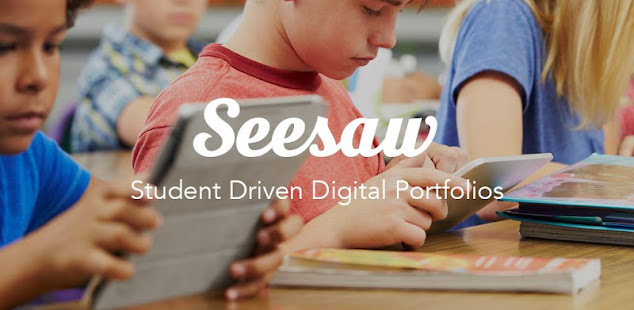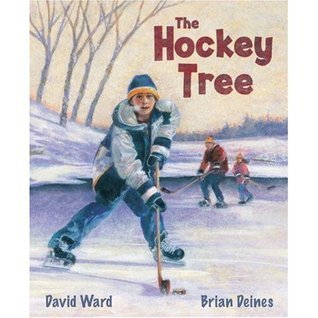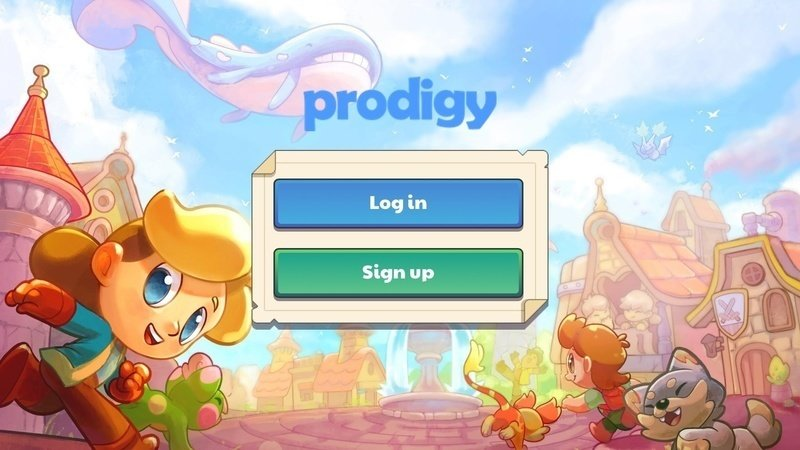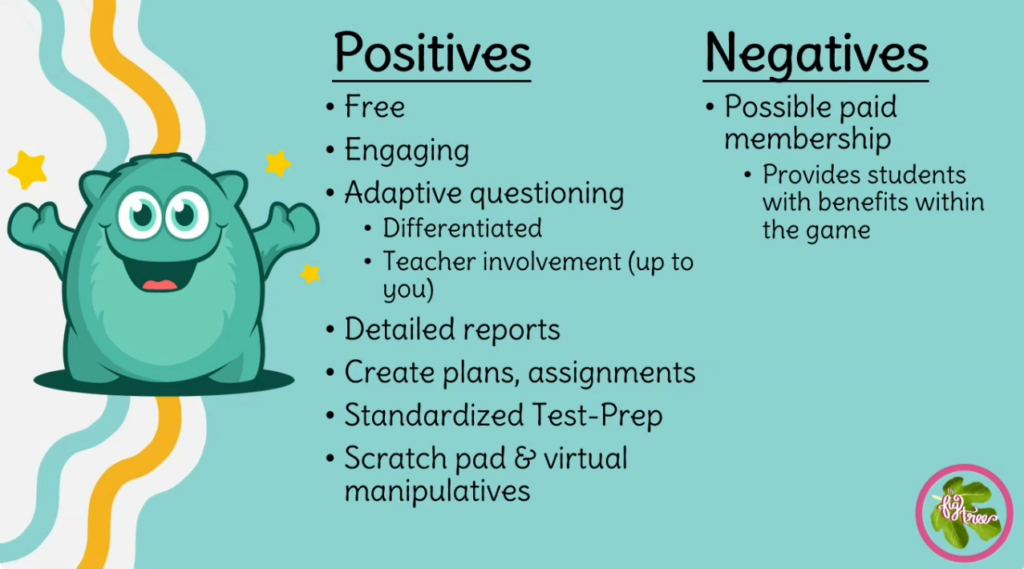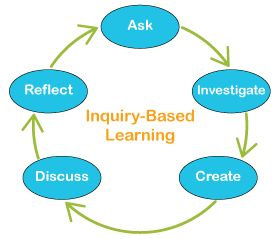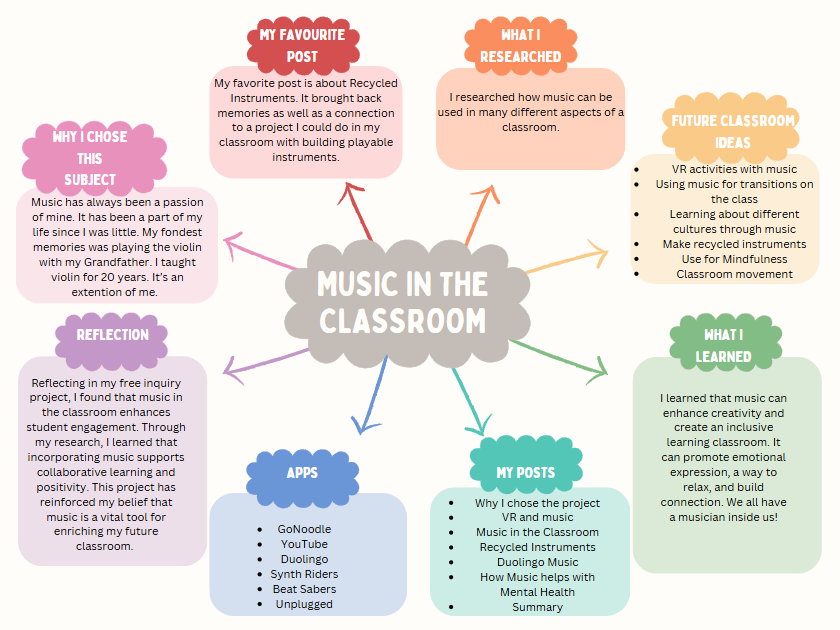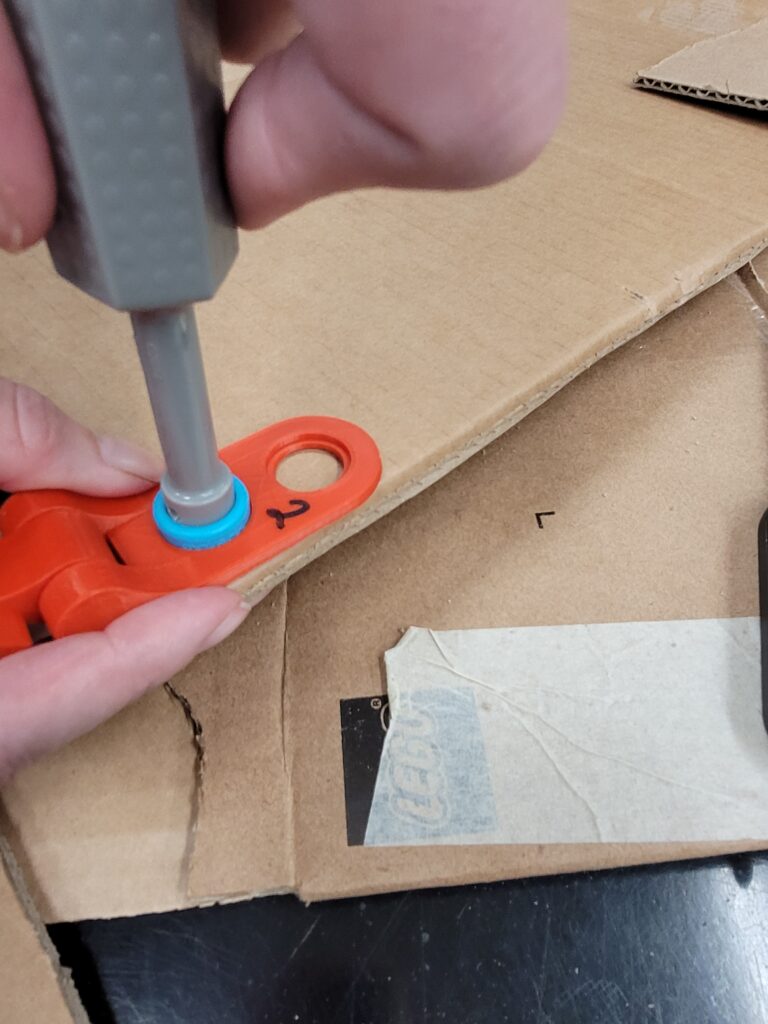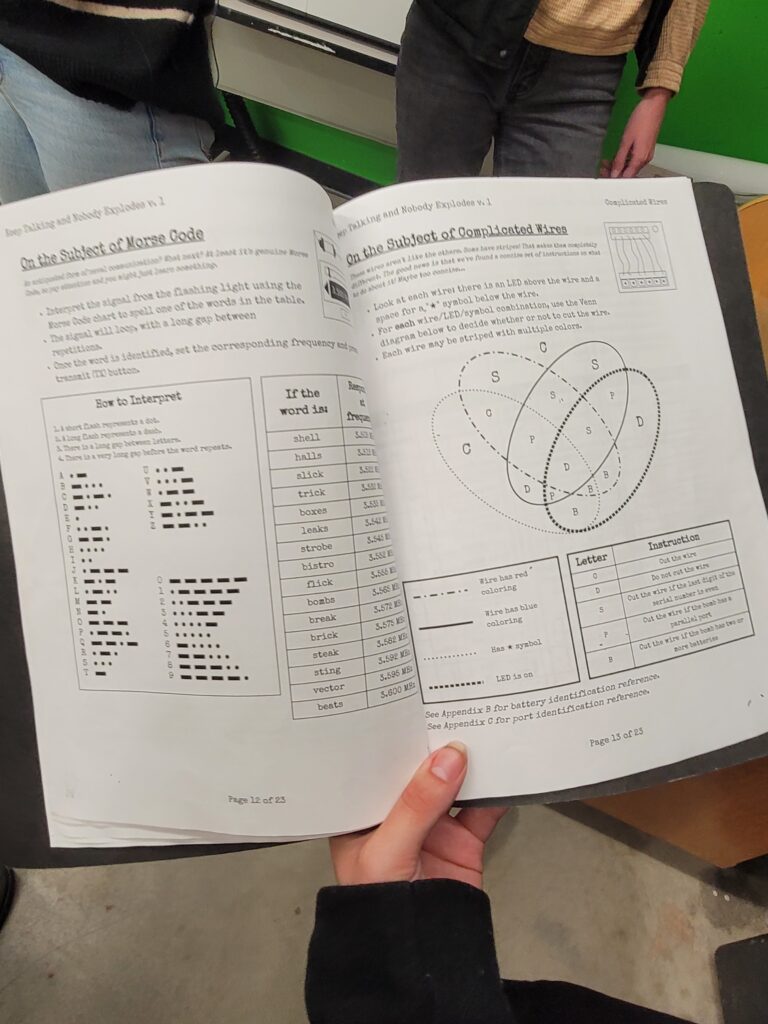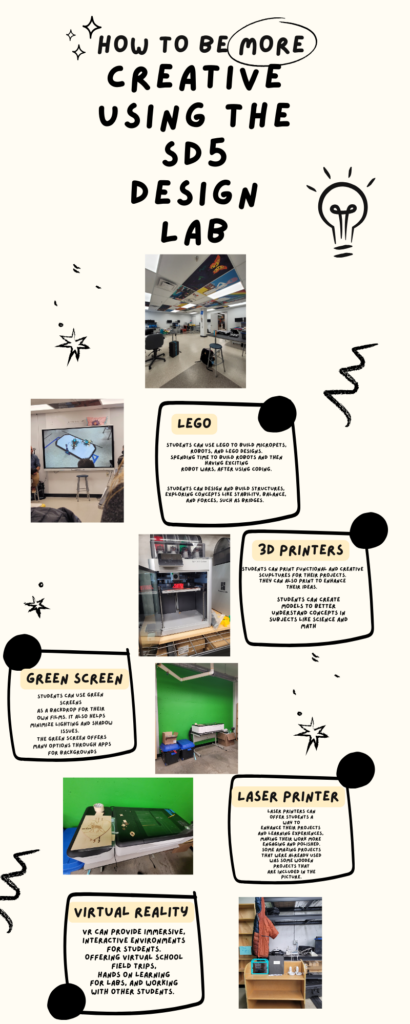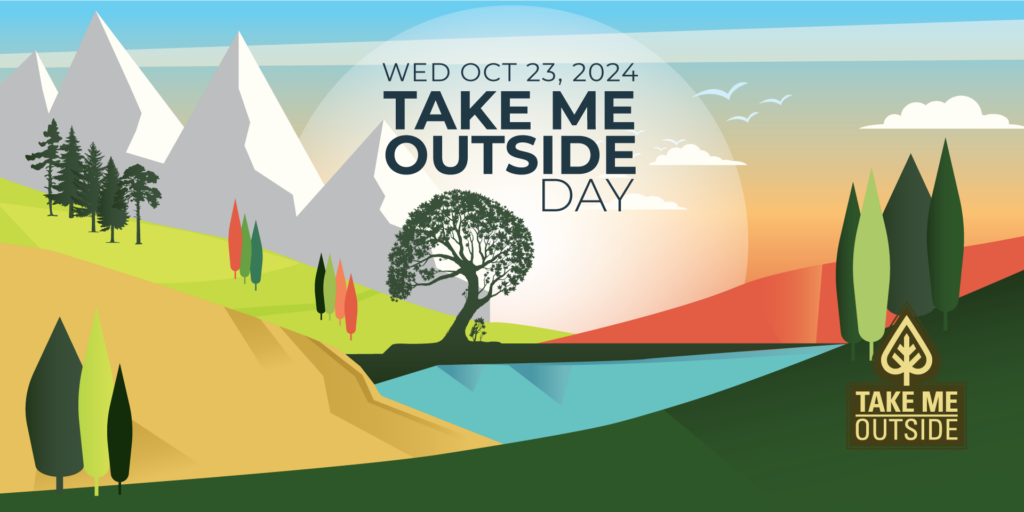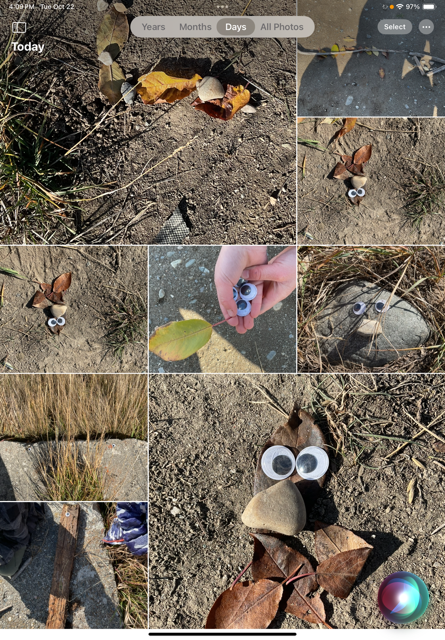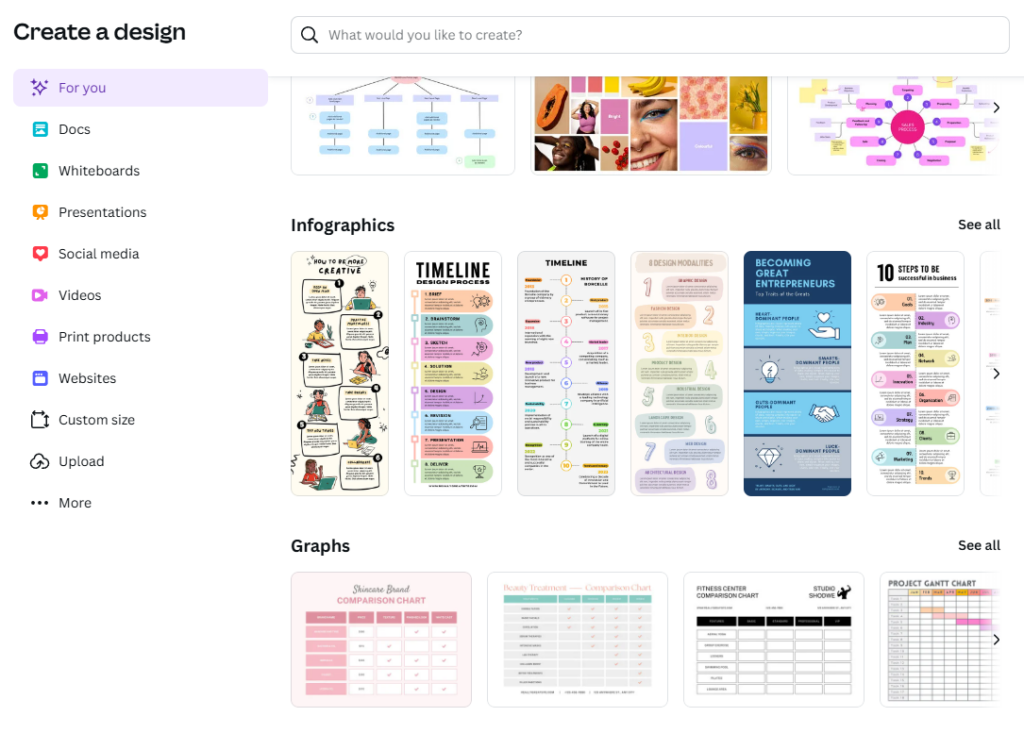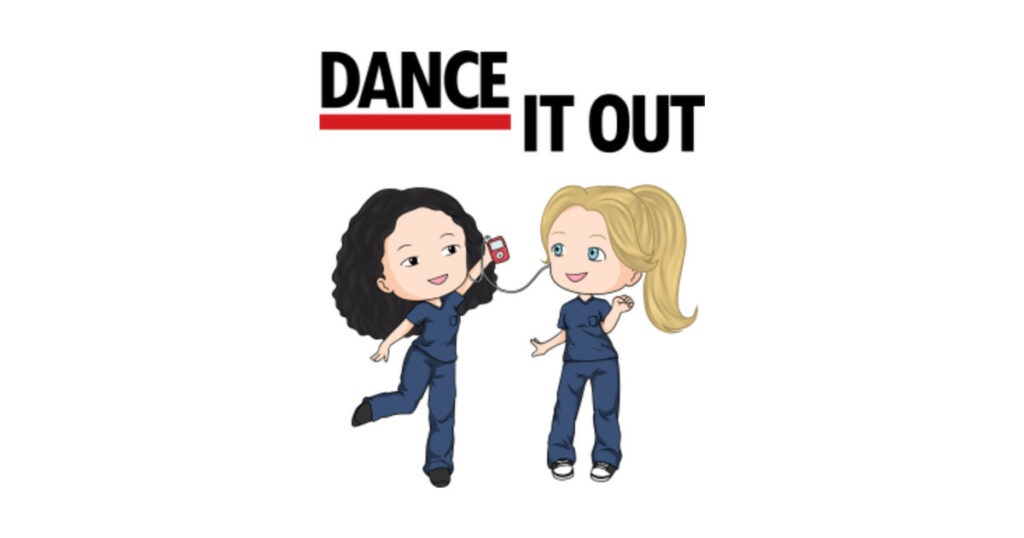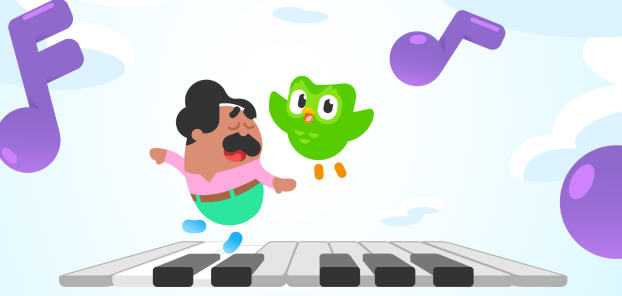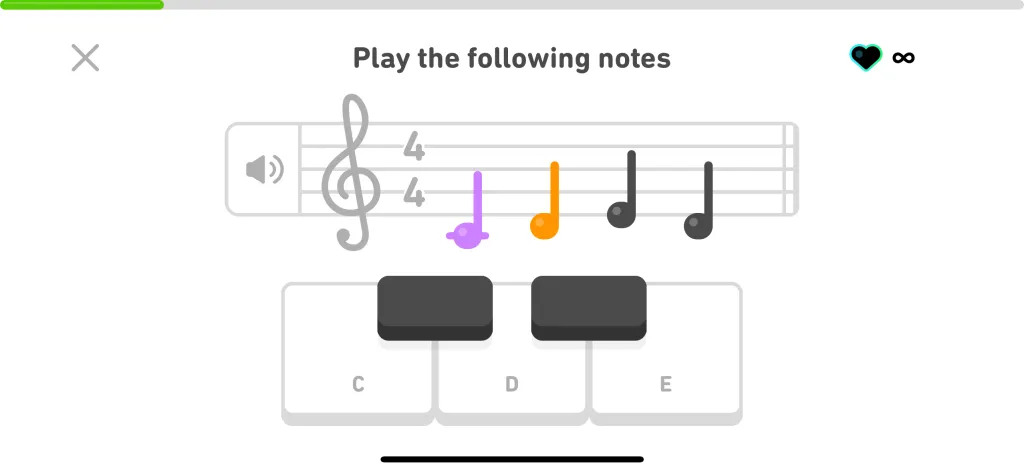Class Blogs
Dannika and Sarah worked on a class blog website using Wix.com called Think Tank Tickle.
A Class Blog gives a place to collaborate for the Teacher, Parents, and Students. Using a blog can have a place for teachers to share videos, lessons, modules, and assignment due date, as well as instructions. Students to share ideas, watch videos from the teacher such as on science experiments, and assignment overview and due dates. It is also a place parents can get information on what is being taught in class and where they can connect with their child’s teacher. With Wix.com, there is a backdoor for teachers, so they can upload a whole year of work, and unlock it when they want it seen.
Overall, Dannika and Sarah would not recommend using Wix.com. They believed it was not a user-friendly site, as others they have come across. Their recommendation would be Squarespace, even though it is $170 a year.
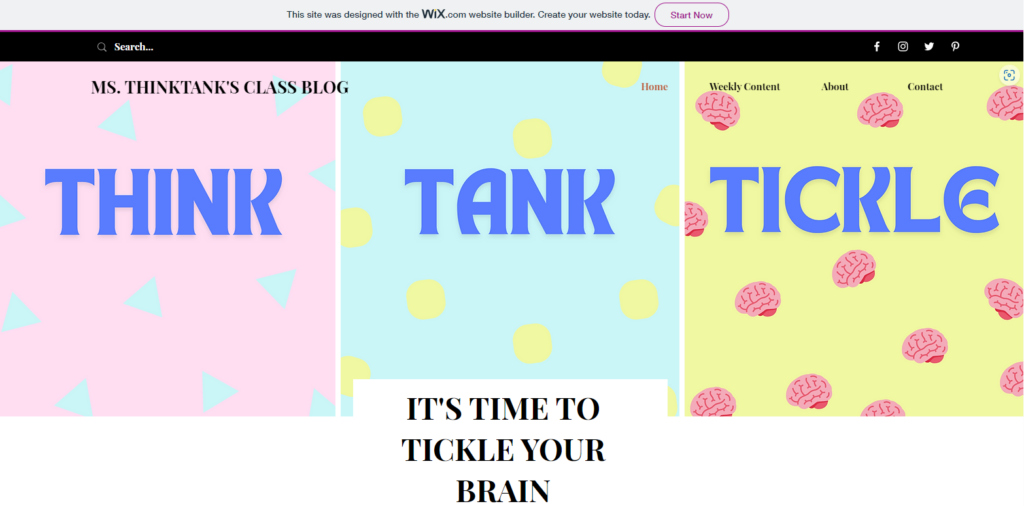
SeeSaw
Kenna, Josie, and Lauren chose the app SeeSaw. As a class, we have used SeeSaw as students. We have had the opportunity to upload pictures when we were at Gordon Terrace In-situ.
Kenna, Josie, and Lauren spoke of SeeSaw as a user-friendly app. It connects Teachers, Parents, and Students. Students and parents can connect through a class code or QR code. It is also an easy app for students to upload pictures and videos themselves. From a teacher point of view, there can be office hours set, messaging service that can be group or individual, and it is free through most school districts. Using it through the school district, the content stays in Canada. Through the free version, data is stored in the USA. There is also an option to have more than one class on an account.
Class DoJo
Connor, Eva, and Carter looked into Class Dojo. This site is very similar to Seesaw, but offers a gaming aspect called Dojo Islands, that can be played by students and teacher together. As a class, we experienced this together, and it was enjoyable! You can customize your own Avatar, too!

Class Dojo has AI built in, can give awards and monitor attendance. During their presentation, they recommended it would be used in Elementary levels. A really great section that spoke on was as a Teacher, you can set up a chaperone section for when you have field trips, and parents can sign up! I loved this idea. I looked at the website, and there is a connection to getting s tutor for your child. As parents, you can like and comment on pictures and video that are uploaded. It is a great way to view what is going on in the classroom, for the parents, as well as students that are away.
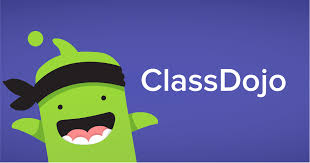
Assistive Technology
Barb, Savanna, Graham, and Mya chose to present on Assistive Technology. Assistive technology they spoke on was a wide range of tools and devices designed to aid students with disabilities, enabling them to participate more fully in their educational experiences. These tools include apps, devices, and systems that help with communication.
Technologies for the Visually Impaired
- Screen Readers:
- These tools take text from the computer screen and translate it audibly. Users can adjust the speed of the voice for personalized listening which I thought was very beneficial.
- Screen reader apps spoken about:
- JAWS: A screen reader for individuals with vision impairments, providing a computerized voice for text.
- NVDA (NonVisual Desktop Access): Another screen reader for the vision-impaired.
- VoiceOver (for Apple devices) and TalkBack (for Android devices) offer integrated screen reading features.
- Screen reader apps spoken about:
- These tools take text from the computer screen and translate it audibly. Users can adjust the speed of the voice for personalized listening which I thought was very beneficial.
- Braille Devices:
- These devices use raised pins to form Braille letters, allowing individuals to read by touch. They connect to computers and mobile devices to assist with reading.
- Cons: Braille devices can be costly and may have difficulty printing dots properly in some models.
- Electronic Magnifiers:
- These magnifiers are helpful for reading and writing by enlarging text on screens.
- Cons: They are not practical for reading longer texts.
Augmented and Alternative Communication (AAC)
AAC technologies are designed to assist individuals with speech impairments, such as those with autism or non-verbal conditions. There are three main types of AAC systems:
- Single-Meaning Pictures: A picture represents a specific word or meaning.
- Alphabet-Based Systems: These systems allow for spelling words.
- Semantic Compaction: Multiple symbols are combined to represent words or ideas.
Popular AAC apps include LetMeTalk and AVAZ, both available on iPads.
Technology for d/Deaf Students
Not all d/Deaf individuals can read lips, especially in noisy classroom environments. To support hearing-impaired students, several technologies can be used:
- Hearing Loops (HL): Installed into classroom floors, HL systems use a magnetic field to transmit sound directly to hearing aids with a telecoil.
- FM Systems: These systems use a microphone worn by the speaker and transmit sound directly to a receiver worn by the student.
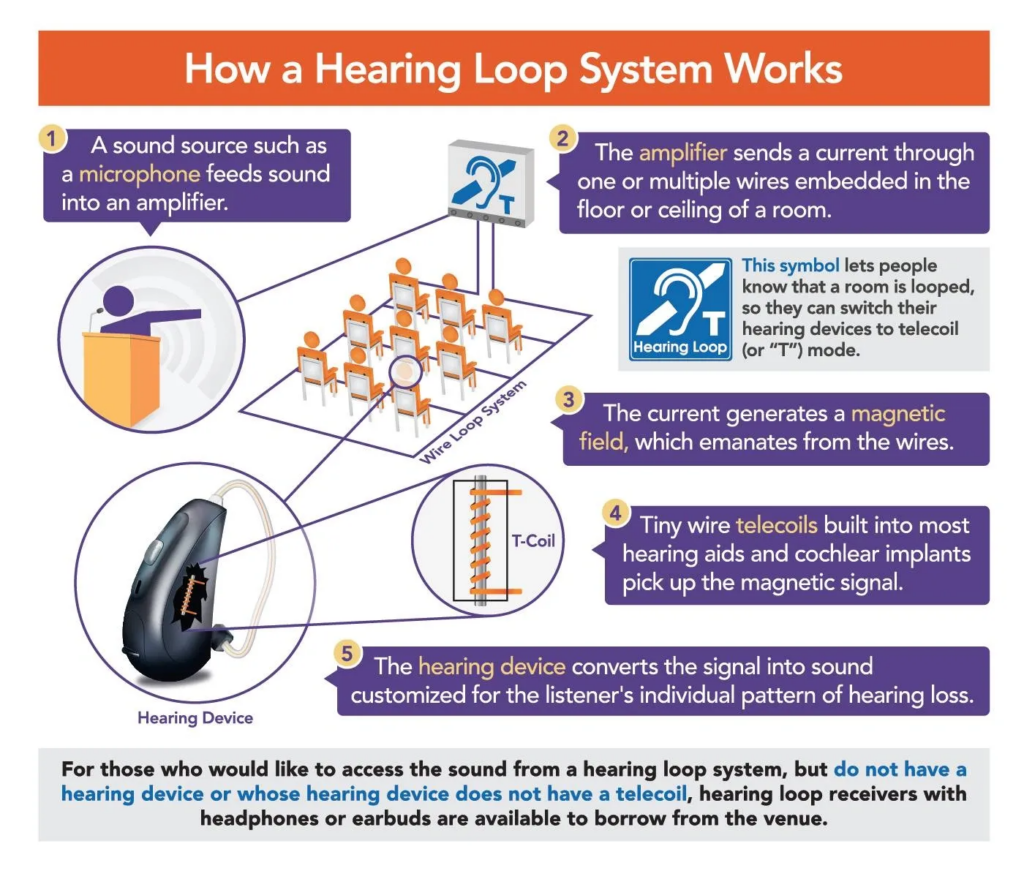
Technologies for Bilingual Students
Helping bilingual students thrive in the classroom often involves tech tools that support language learning. Some useful technologies include:
- Google Translate: A versatile tool for translating text, photos, and documents.
- Duolingo: A free app that offers language learning through fun, game-like activities. Great for beginners and maintaining language skills. I use this myself as I am learning Italian.
- Babbel: A paid language-learning app that offers courses and allows pairing with native language speakers. (This might be only available for people 18+).
Gamification in Education
Minecraft: Adventures in English by Cambridge, which can be used for K-12 students to improve language skills. However, a potential downside is that children may spend too much time on screens.
Unplugged Learning Activities
Incorporating activities that don’t require technology can be a great way to balance screen time. For instance, students can create their own dictionaries, which sounded really fun. Being able to create new words without the use of electronic devices while learning, sounded like an engaging way to get students interested in learning a new language.